Well Criteria: Criteria Display/Bubble Settings
Once you have created a criteria on the Criteria tab, you must select the display parameters. Criteria can be displayed by applying a color and/or a scale factor to a well symbol. Alternately, you can navigate directly to the Display/Bubble Settings tab when creating a bubble map or pie display with no associated criteria.
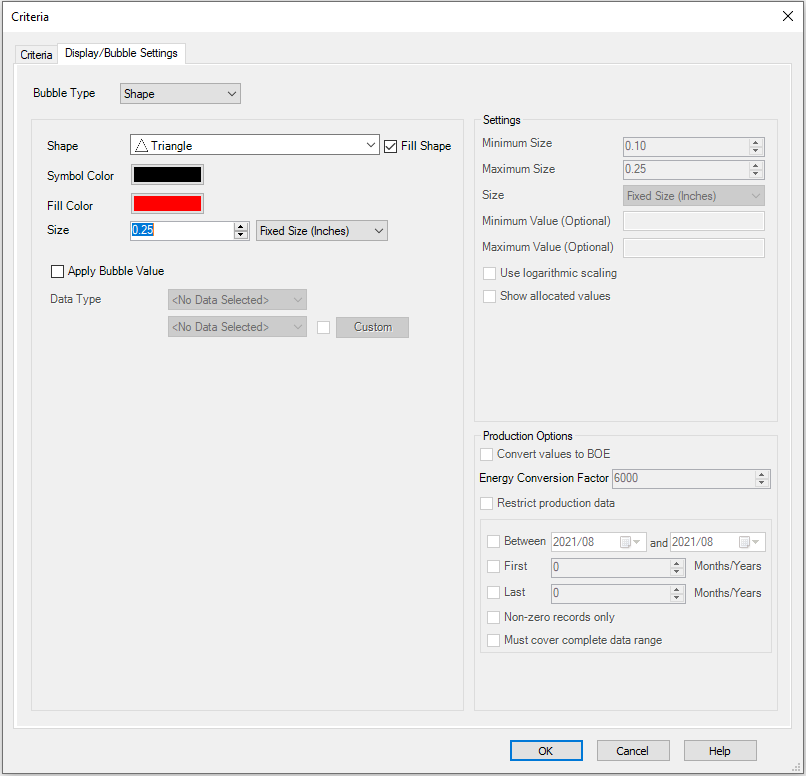
Bubble Type: Select draw a shape, change the well symbol properties, or apply a pie bubble to wells that meet the criteria
Bubble Type: Shape
Shape: Select the bubble shape from the drop down list.
Fill Shape:Turn
this on to apply fill to the shape using the Fill Color.
Symbol Color: The
color of the outline of the bubble shape.
Fill Color:The color inside the bubble shape if Fill shape is turned on.
Size: Select Fixed Size (Inches) or Variable Size (Meters) to determine the size of the shape. Fixed sized objects will remain the same regardless of the map scale. Variable sized objects will change size with the map scale.
Apply bubble value: When this is turned on, criteria shapes or well symbols will be sized relatively according to the field selected from the Bubble list. When this is turned on, specify the display parameters in the Settings section.
Bubble: Select the data type and items from the drop down lists whose values will be used to determine the relative size of the criteria shape or well symbol. Note: that this does not have to be the same item that is used to create the criteria.
Custom: Open the Custom Settings dialog box to turn on Subsea, to apply a custom calculation, or date filter to the item selected in the Bubble field.
Bubble Type: Well Symbol
Apply to Well Symbol: Apply color to a well symbol to indicate that the well meets the criteria. If more than one criteria has this method applied, only the first criteria in the Well Criteria list will be used.
Color: Select the color to apply to the wells that meet the criteria.
Well Symbol Scale Factor (%):Multiply the
current well symbol size by the value entered in this field as a
percent. Note: When Apply bubble value is turned on, this is not used.
Apply bubble value: When this is turned on, criteria shapes or well symbols will be sized relatively according to the field selected from the Bubble list. When this is turned on, specify the display parameters in the Settings section.
Bubble: Select the data type and items from the drop down lists whose values will be used to determine the relative size of the criteria shape or well symbol. Note: that this does not have to be the same item that is used to create the criteria.
Custom: Open theCustom Settings dialog box to turn on Subsea, to apply a custom calculation, or date filter to the item selected in the Bubble field.
Bubble Type: Pie Bubbles
Turn this on to create pie charts centered around the well symbol, based on production or zone attribute data. The other sections in the dialog box will become grayed out.
Production
When creating a production pie bubble, the fluid volumes are summed, and then the relative volumes are represented using the fluid Color on the pie chart. If the Minimum and Maximum Size values are different, diameter of the graph is scaled relative to the total fluid volume.
Select Fluid Type:
Select the fluids that you want included in the production pie bubble.
Fluids can be moved to the Selected
list by selecting multiple
fluids while pressing the Ctrl
key, and then using the selection arrows, or by
double clicking on a single fluid type.
Color: Click on the color block to open the Color dialog box and select a color to represent the associated fluid.
Production Options
Convert values to BOE: Select this to convert productions values to Barrel of Oil Equivalent (BOE). Enter the corresponding Energy Conversion Factor
Restrict Data Range: Restrict the data being posted by entering a start and end date, or specifying a certain number of months at the beginning or end of the production period.
Between (YYYY/MM): Enter a start date and end date using the format YYYY (e.g. 2015) for cumulative data displays, and YYYY/MM (e.g. 2015/09) for monthly production displays.
First: Indicate the number of months you want displayed, starting with the first month of available production data.
Last: Indicate the number of months you want displayed, starting with the last month of available production data.
Non-zero records only: Turn this to exclude records with a value of zero from the display.
Must cover complete date range: Turn this on to exclude wells which don't have production or injection values for the entire data range specified.
Zone Attribute
When creating zone attribute pie bubbles, select the zone attributes to use, and restrict to a specific zone if needed. The relative zone attributes are represented using the Color on the pie chart. If the Minimum and Maximum Size values are different, diameter of the graph is scaled relative to the zone attribute values. If multiple zone attribute values exist for a give zone or zones, use the Custom Settings dialog box to determine which data values to use, the depth annotation, and to apply a custom calculation. Note: this will apply to all zone attributes selected.
Select Zone Attributes:
Select the zone attributes that you want included in the pie bubble.
Zone attributes can be moved to the Selected
list by selecting multiple
zone attributes while pressing the Ctrl
key, and then using the selection arrows, or by
double clicking on a single zone attribute.
Color: Click on the color block to open the Color dialog box and select a color to represent the associated zone attribute.
Settings
This option is active when you turn on Apply bubble value or Use pie bubbles.
Minimum Size: When you select Use Shape or Apply to well symbol, specify the size of the shape or well symbol for the item selected in the Bubble field that has the smallest value, or the Minimum Value when specified. When you select Use production pie bubbles, specify the diameter for the smallest production pie bubble. The production volumes for all of the fluids in the Selected list are summed, and this size is applied the production pie bubble for the well with the lowest total volume.
Maximum Size: When you select Use Shape or Apply to well symbol, specify the size of the shape or well symbol for the item selected in the Bubble field that has the largest value, or the Maximum Value when specified. When you select Use production pie bubbles, specify the diameter for the largest production pie bubble. The production volumes for all of the fluids in the Selected list are summed, and this size is applied the production pie bubble for the well with the highest total volume.
Size: Select Fixed Size (Inches) or Variable Size (Meters) to determine the size of the production pie bubbles. Fixed sized objects will remain the same regardless of the map scale. Variable sized objects will change size with the map scale.
Minimum Value (Optional): Enter a value using the appropriate units. Any data items with a value smaller than this value will not be included in the criteria search. When you select Use Shape, this means no shape will be drawn around the well symbol applied. When you select Apply to well symbol, this means the appearance of the well symbol won't be altered.
Maximum Value (Optional): Enter a value using the appropriate units. Any data items with a value larger than this value will not be included in the criteria search. When you select Use Shape, this means no shape will be drawn around the well symbol applied. When you select Apply to well symbol, this means the appearance of the well symbol won't be altered.
Use Logarithmic Scaling: Apply logarithmic scaling when determining the size of the shape, well symbol, or production pie bubble.
Show Allocated Values: When a production value has been allocated across multiple wells, when this is turned on the average value per well is used.
Convert values to BOE: Convert gas values to BOE in the creation of the production pie display using the Energy Conversion Factor.
Also See
— MORE INFORMATION

|
Copyright © 2020 | SeisWare International Inc. | All rights reserved |